5 Tips To Get More Out Of Gmail
 Contributed by
Olivia Chiong
February 26, 2018
Contributed by
Olivia Chiong
February 26, 2018

I use Gmail as my email client primarily because it’s a cloud service, and so I can access anything anywhere across a range of different devices.
Gmail has many features and Google is constantly testing and adding new ones through the Gmail Labs function. You can find this under the Gmail settings. There are plenty of features that have started here and eventually became official Gmail functions.
Here are 5 of my favourites:
1. Undo Send
How many times have you clicked “Send” on an email and immediately regretted it because either it wasn’t finished or you noticed some errors? This feature actually holds your email for a few seconds before sending it out so you can click “Undo” if you need to make changes. I cannot count the number of times this has saved my ass from embarrassing errors being sent.
Just remember that it only holds your emails for a short few seconds so click it quickly if you need to halt the email from leaving your outbox. I have it set for 30 seconds — which is the max — because I know I often need time to realise the mistakes, and 30 seconds is the optimum amount of time for me to realise this.
This is most useful for people who often accidentally click send on unfinished emails or forget to change the desired recipients.
2. Auto-advance
The default setting whenever you delete or archive an email is going back to your inbox. For someone like me who sits down and processes her email in bulk, this is an awful waste of time. I don’t need to go back to the inbox each time. What I want is the next email on the list. This feature provides this great functionality. On top of that, it allows the user to select whether the email to be shown next is an older or newer email.
Most useful for people who subscribe to the Getting Things Done philosophy and wish to bulk process emails.
3. Canned Responses
How often have you found yourself typing the same email over and over again? This is especially true for those of us who are faced with emails inquiries from customers, vendors and partners. One way of combating the need to retype or copy and paste from another email is by creating canned responses. This basically saves a copy of the response you would like to use and with the click of a button, you can insert it into the reply email, make a few small adjustments and send it out.
This is most useful for people who are handling customer service emails where 80% of the emails require the same or similar responses.
4. Quote selected text
This is another time-saving tool. Whenever I am faced with a long block of text and really only want to reply on a couple of points, instead of hitting reply, I select the block of text I wish to respond to and hit reply then. This creates a reply email with only that segment of text quoted. Saves time scrolling up and down and searching for the relevant bits.
This is most useful for people who often receive long emails and need to send replies quoting the relevant parts.
5. Preview Pane
I know many people are resistant to move to Gmail because they are used to email clients that allow you to preview emails in the same page. Guess what, you can do this by using this feature called Preview Pane. It even allows you to select whether the preview pane should be on the right of the inbox or the bottom.
This is most useful for people who are just migrating over from an email client that has this functionality.
Bonus tip – Grant access to your account
This is particularly helpful once you have hired a virtual assistant. Granting access means they can read, delete and send emails on your behalf, using your email account, but will not be able to change your account settings or password. It also means you do not have to give out your password to anyone. Given how Google passwords are used across a variety of apps, this is a particularly useful feature for those who want to adopt outsourcing.
I hope you find this helpful and if there are any other tips you would like to share, please post in the comments below.
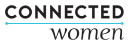
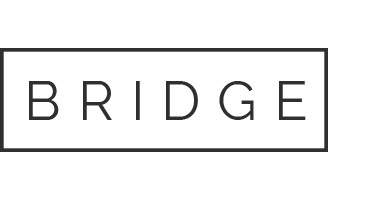
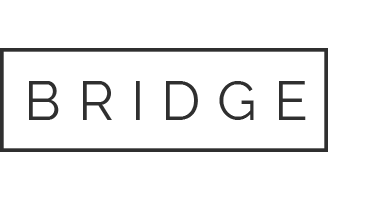
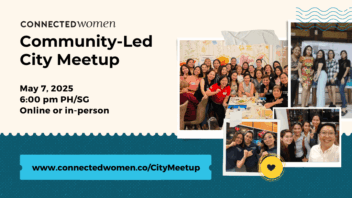

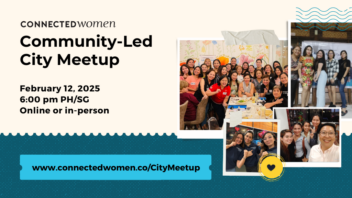
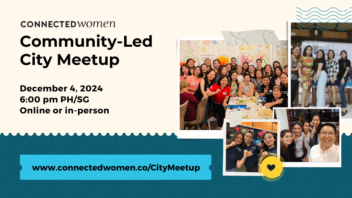


Sorry, the comment form is closed at this time.